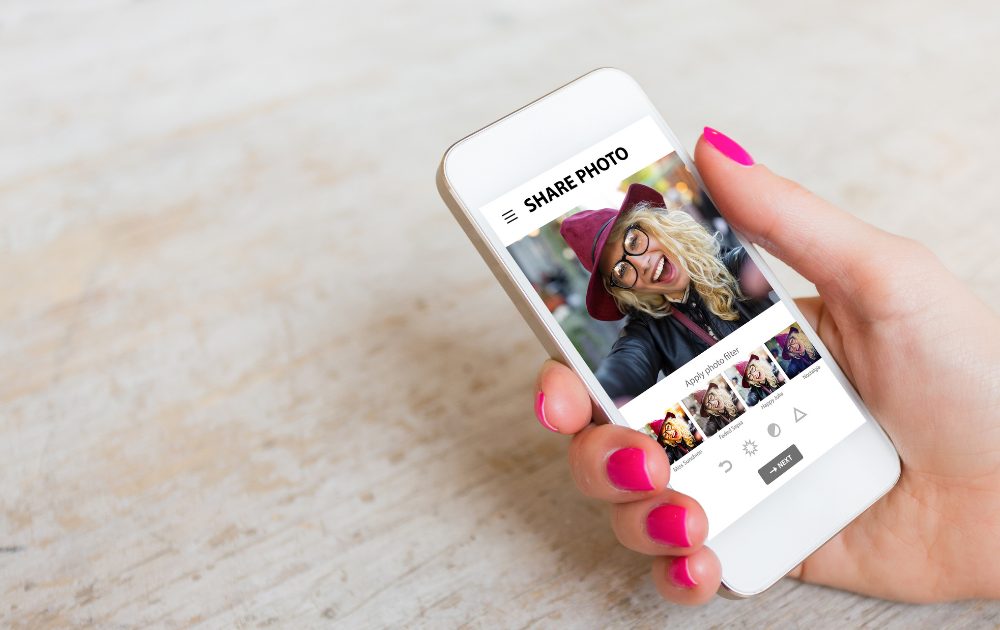
10 Feb Top tips for sharing photos
Ever wondered about the magical recipe for sharing photos that keeps the quality intact? Today, we’re diving into the art of preserving your precious pictures, making sure they stay top-notch in resolution and metadata.
Picture this: precious wedding snapshots or festive party pics losing their sparkle because they were squeezed into tiny files for quick sharing on platforms like WhatsApp or Facebook Messenger. These compressed images may seem fine on your screen, but they’re just not cut out for printing or creating stunning photo books. Let’s keep those memories crystal clear, shall we?
Here is an example of an image shared via Facebook Messenger and text message:

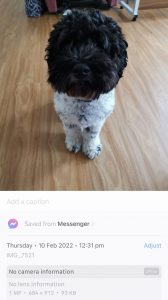
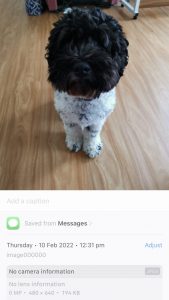
Original file size = 2.43M
File size when shared via Facebook Messenger: 93KB
File size when shared via text message: 194KB
If you have photos you would like to share with family or friends, here are some suggested sharing methods you can use to retain the original file size/quality and metadata:
If you have a small number of photos to share, and you know the email address of your recipient, then email is simple. Keep in mind your mail provider will have a maximum file attachment size and depending on the original file size of your images, you may only be able to share 2-3 images per email.
Airdrop
If you are sharing between Apple devices (iPhone, iPad, Mac) and the other device is within close proximity, then Airdrop is Apple’s file sharing service that keeps the original size. Devices must be near each other and have Bluetooth and Wi-Fi enabled.
Alternatively, if you are not close by the other person’s device, you can share between Apple devices using Shared Albums in the Photos app. This article explains how to set up and share images using Shared Albums.
Bluetooth
Android & PC devices can share between devices that are in close proximity to each other, with Bluetooth enabled and each device connected to each other.
This article goes into detail on how to share files via Bluetooth.
Large batches
If you are sharing a large number of images between multiple people you might look to upload the files to a cloud storage platform and share a link via email for family and friends to download the files. Cloud storage/sharing services include Dropbox, Google Drive and OneDrive.
Instructions for sharing via Dropbox: https://help.dropbox.com/guide/individual/how-to-share-files-folders#sharing-with-dropbox
Instructions for sharing via OneDrive: https://support.microsoft.com/en-us/office/share-files-and-folders-in-onedrive-personal-3fcefa26-1371-401e-8c04-589de81ed5eb
We get it, change can be as tricky as juggling flaming marshmallows, but trust us, it’s worth it! Especially when you’re crafting those epic milestone photo albums. Picture this: you’re all set to immortalize a jaw-dropping photo a friend sent you in a stunning wall canvas as a gift, but oops, the resolution’s a bit wonky, or you’re stuck hunting for the original file. Sound familiar?
How do you usually handle your photo sharing game? Ready to switch things up? Drop your thoughts in the comments below!
Until next time
Have a magical day.



Sorry, the comment form is closed at this time.