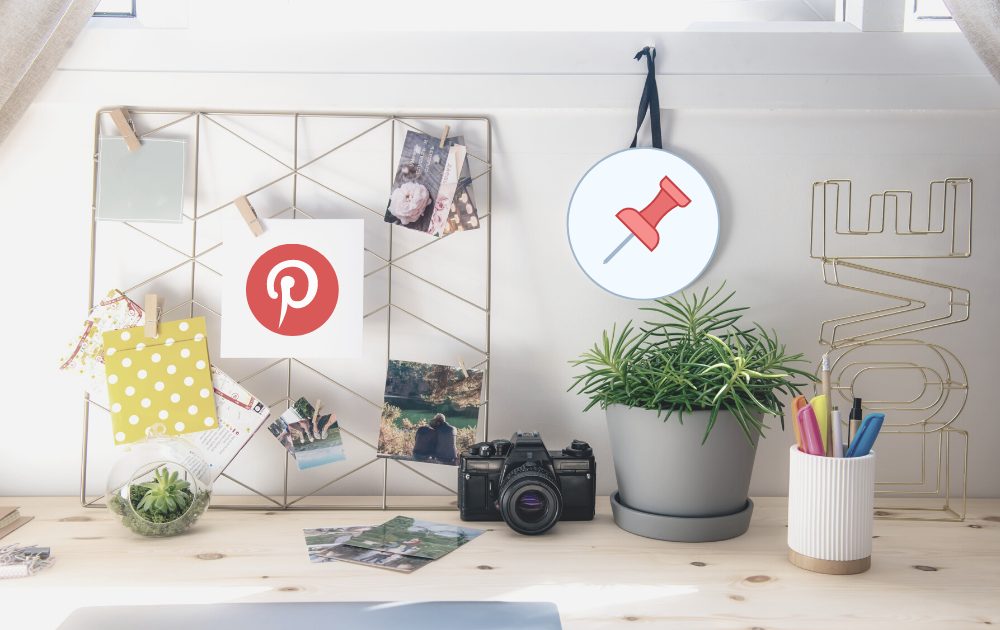
17 May PIN IT! Don’t photograph it!
Have you ever thought of PINNING all those outfits you like, haircuts, receipes, memes instead of screenshotting and cluttering up your camera roll?
We love to encourage clients to use PINTEREST to PIN a URL instead of just capturing a screenshot. The reason is 2 fold.
1. You get not only a visual reminder but also the information you might need later on when referring to the image.
2. It reduces the number of clutter images on your camera roll.
Today we have invited Belinda Riganio from Your Social Bee to give us a quick Pinterest 101 lesson so that you can get pinning with ease.
What is Pinterest?
Pinterest is a search + discovery platform. Essentially it is a place where people come to ‘search’ for – or ‘discover’ – new ideas, inspiration and information, and to save these ideas for later.
You can think of Pinterest as a giant pin board, where each pin represents an idea or a piece of content such as an article, video, recipe, product image etc. You can save (pin) any of these ideas and images to your own boards so that you can come back to them later.
In other words, you can bookmark these ideas in a visual way, and you can organise your visual bookmarks by creating different boards that they can be saved to.
How to Navigate Pinterest
To sign up for a free Pinterest account you can visit pinterest.com on a desktop, or download the Pinterest app if using a phone or tablet.
Once you have signed up for a personal account (or logged in if you have an existing one), here is how to navigate Pinterest.
Your profile page
This is where you will find a visual list of all the boards that you have created. Clicking on one of these boards will allow you to view all the pins saved to that particular board.
Click on settings in the top left corner to update your info. There is an option to add a profile picture and additional information about you – if you wish to do so. This extra information is not required for a personal account and is purely a personal choice. (I strongly recommend updating these settings for a business account though. You can find out more about setting up a Pinterest business account here).
You can also edit your account settings, notification settings, and even link to another Pinterest account here.
Home feed
The main home feed is where you can find a collection of pins that Pinterest thinks you might be interested in based on your activity (ie what topics you search for or engage with), who you follow, and the type of boards and pins you have saved to your profile. You can browse these ideas (pins) by scrolling the feed.
If you see a pin image that catches your eye you can click on it to see the image close up, and get more details in the pin title + description. From there you can either save to one of your boards (hit the Save button in the app). Pinterest will bring up a list of your boards and you can choose which board to save to,
Or
Click on the pin website link (‘Visit’ or ‘Read It’ button in the app) to navigate to the specific page. Depending on the type of pin it might link to a blog article, a recipe, a product listing, an Etsy store, a youtube video or some other relevant website page.
Today Tab
The Today Tab is located next to the Home page. This is a curated collection of pins and boards based on the current trends, seasons and events in your local country across a wide range of categories. These are curated by Pinterest in your country (so for Australian users, these ideas are curated by Pinterest Australia) and therefore relevant to local seasons, celebrations and local shopping.
The Today tab is updated on a daily basis and might include seasonal recipes and decor ideas one day, and quotes, mindset tips and healthy habits the next day. Check back in each day for new ideas and inspiration
Search
If you want to search for something in particular, you can navigate to the search bar and type in what you are looking for. Depending on what you are looking for, you may need to be more (or less) specific in your search. For example
If you are looking for inspiration for ‘gluten free recipes’, you might search this term and discover a range of different recipes including dinners, lunch, snacks, vegan, baking etc that you could save to a board for future inspiration.
However, if you are specifically looking for a “chicken gluten free recipe for dinner” that night, then you can search more specifically to find exactly what you want (you can go even more specific such as simple, crockpot, oven baked etc)
Each time you enter a search term, you will be presented with a visual search feed of results. You can scroll these pins and click on any images that catch your eye, as per above.
How to save a pin
There are a few different ways that you can save content to your Pinterest boards.
From Pinterest
To save a pin that you discover on Pinterest simply click on the image and hit the Save button. Pinterest will bring up a list of your boards and you can choose which board to save to.
From a website
You can also save pins directly from a website. For example, you might discover a recipe, article or other idea you want to come back to later, or a certain product that you want to save to a shopping wish list.
If the website you are browsing has the Pinterest save button installed, then you should be able to hover over an image within the article/ recipe/ product listing and a red Save button will appear. Click this button and Pinterest will bring up a list of your boards so you can choose which board to save the image to.
If the save button hasn’t been installed (doesn’t appear when hovering over images) then you can use the Google Chrome extension for Pinterest. You will need to install the Pinterest Save Button extension from Chrome and add it to your extension bar. Then any time you wish to save something to Pinterest click this extension. Pinterest will prompt you to choose an image to pin (from images available on that website) and select a board to save to.
These pin images will automatically link back to the original website. So if you want to access the recipe/article etc again you can navigate to the relevant board + section on Pinterest and click the relevant image.
From Instagram/Youtube
You can save a specific Instagram post or YouTube video by clicking on the 3 dots at the top of the post/video and selecting share. You will be presented with various sharing options depending on what apps you have installed on your device.
Choose the Pinterest ‘save’ icon and you will be prompted to choose an image and select a board to save the image to.
This pin image will automatically link back to the original Instagram or YouTube post.
From photo gallery
You can save a specific photo or image from your camera roll by selecting the share function on your device. You will be presented with various sharing options depending on what apps you have installed on your device.
Choose the Pinterest ‘save’ icon and you will be prompted to select a board to save the image to.
Note that this pin won’t have a URL link as it wasn’t saved from a website. This is why The Filing Fairies are encouraging you to pin from a WEBSITE so you keep all the information AND the image, plus avoid another screenshot cluttering up your camera roll.
How to create a board
To create a new Pinterest board;
Go to your profile page (saved tab) and click the ‘+’ in the top right corner.
Select ‘Create Board’ and you will be prompted to give the board a name. Choose a name that is relevant to the pins you intend to save to it eg. ‘Photo Organising Tips’ or ‘Gift Ideas’
You can also choose to make the board secret (only you and anyone else you invite to the board can view it), or leave the board as public (anyone can view and repin the ideas you have saved).
Click Create. You will then be able to save any relevant pins to the new board.
What to save
There are millions of different ideas to be discovered on Pinterest if you want to use it for inspiration and ideas. Or you can choose to use it more as a bookmarking + organisation tool for your existing ideas. Here is a list of just some of the ideas you might like to save to your Pinterest boards.
- Recipes
- Craft + other project ideas
- Home decor or renovation ideas
- Quotes + memes
- How to’s and tips (eg decluttering tips, cleaning tips, budgeting tips, parenting tips)
- Resources for learning a new hobby or subject (eg photography, starting a business, meditation resources + videos)
- Gift ideas + shopping wish lists
- Ideas for event planning (eg wedding, baby shower, kids birthday party, Christmas etc)
- Holiday ideas + resources about specific destinations
- Vision boards + Mood boards
- Beauty ideas – hair styles, nails, make up tips, products to try etc
- Health resources – fitness workouts, yoga tips, healthy eating, gluten free recipes
- Emotional health resources – mindfulness, meditation, growth mindset etc
- Any other category or topic that you want to save ideas + information about!
Are you ready to start switching some photos for PINS? Let us know in the comments below how you are going to use Pinterest and what boards you will create first.
Thanks again to Belinda from Your Social Bee for sharing her Pinterest expertise with us. Be sure to follow her blog and socials for more about this tool.
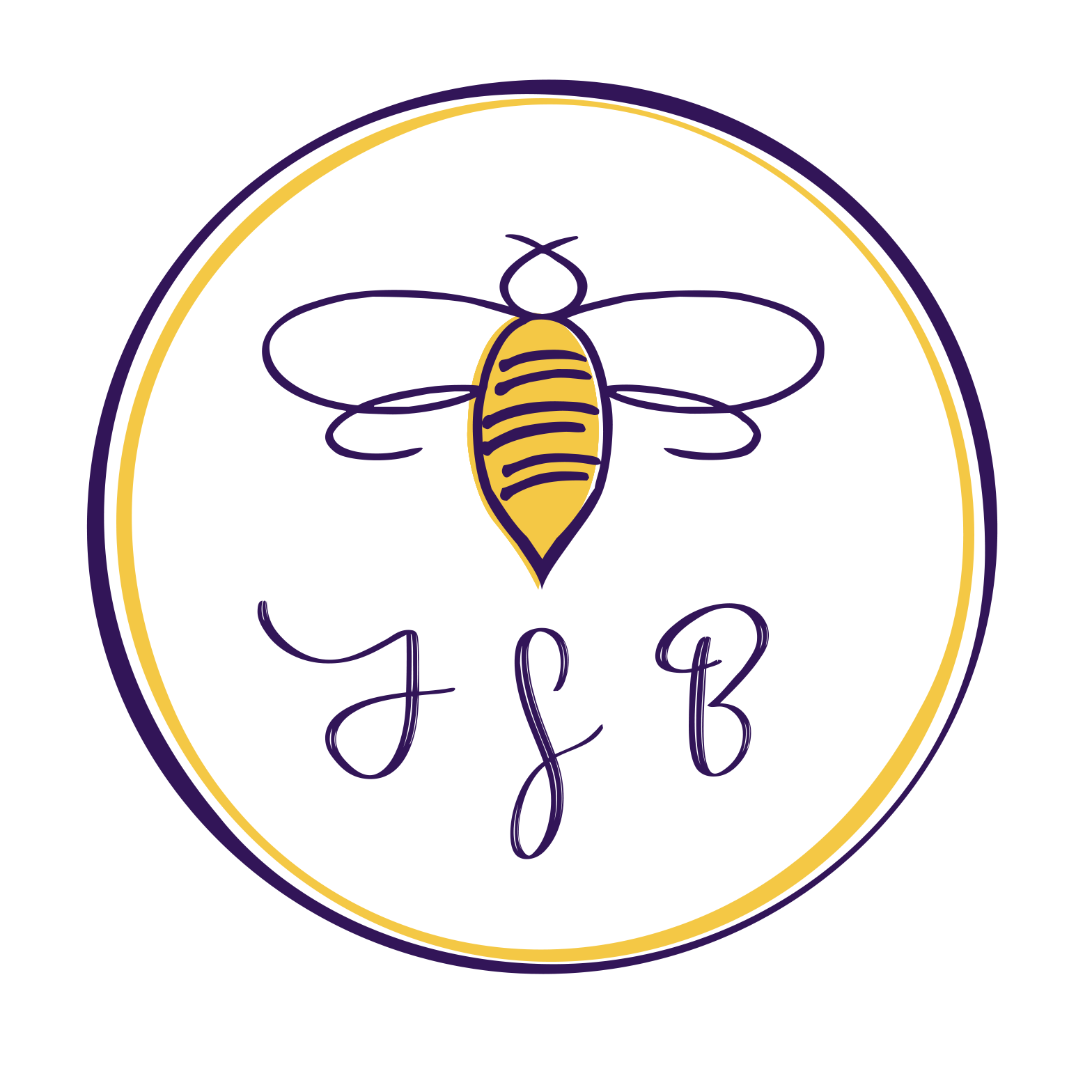


Sorry, the comment form is closed at this time.