26 Apr Photo workflow part 2
Last time, Mara walked you through her digital photo filing workflow. Each person’s digital photo workflow will be different, so to highlight this, today it is Jo’s turn to walk you through her workflow.
workflow is defined as
-
the sequence of industrial, administrative, or other processes through which a piece of work passes from initiation to completion.
In the case of a PHOTO workflow – a sequence of tasks you complete from the time you take the photo to the time you back it up.
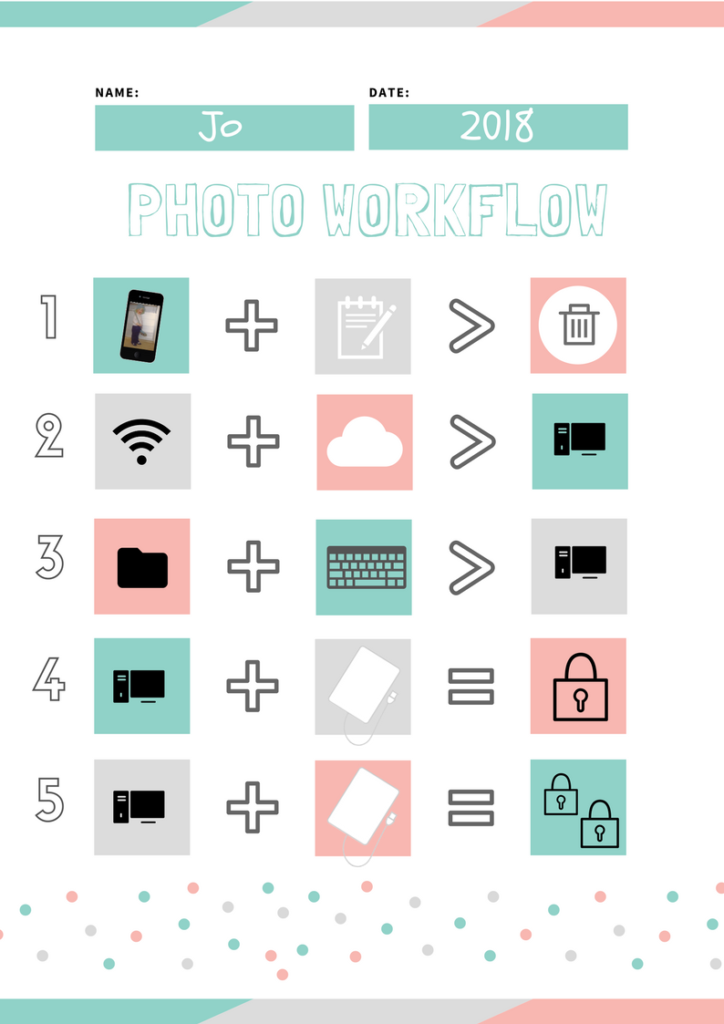
Step 1
I take a photo. 99% of the time I take photos on my iPhone, so for the purposes of this workflow I am talking specifically about how I get my photos from my phone to my Digital Photo Hub and my backups. I usually sit down and update my action lists on my phone each day, and when I do this, I also browse my camera roll and DELETE anything I don’t need to keep long term. This saves me time and energy later on in my workflow. There is no need for me to keep a screenshot I sent to my sister last week or last night’s dinner recipe in my photo collection long term. So rather than have to tackle this step later on (unessential photos like this build up fast) I stay on top of my quantities on a day to day basis.
Step 2
When I am connected via wifi my phone is set to sync my recently taken photos to OneDrive. This will usually sync each day as I return home. I don’t use iCloud to sync my photos as my Digital Photo Hub is on a PC and we recommend not using any Photo Organising Programs such as Apple Photos app for storing your collection long term, so this feature is switched off. So why don’t I just connect my phone the old fashioned way with a cord, you ask? Because my iPhone now takes photos in HEIC format, a format that the PC does not yet recognise. If I transfer the images from my phone to the PC by plugging in the phone with the cord, the PC doesn’t recognise the format and I can’t view my images. There are HEIC to JPEG converters available online, however, OneDrive does the hard work of converting my images from HEIC to JPEG format for me, automatically.
Then, once a month (on the first day of each month) I spend time at my computer copying my images taken in the last month from the OneDrive folder on my computer to my Digital Photo Hub (DPH). This step is nice and fast because I took intentional action in Step 1. For me OneDrive acts as a temporary safety net should my phone be lost, broken or stolen. It is not my permanent cloud back up option.
Step 3
Once those image (and video) files are on my computer I then file photos in my manually managed folder structure within my DPH, I observe and purge some more if I happened to have been slacking off in step 1 and then rename the files using a consistent WHEN>WHERE>WHO>WHAT>WHY file naming convention.
Step 4
As part of my monthly backup I copy my digital photo hub to an external hard drive. Again thanks to my earlier quantity control measures this shouldn’t take long. I then take this external hard drive offsite to my parent’s house for the next month.
Step 5
As part of my 3-2-1 backup strategy, I have a second external hard drive, which I would have picked up from my parent’s house when I took the first drive to leave there. I then do another manual back up of my DPH to this hard drive and store it at home until next month. I am then free to delete photos from OneDrive which in turn syncs back and deletes from my phone. Note I do keep recent images on my phone to use and enjoy but because I do this whole process regularly I am not at risk of losing track of where I am up to and creating duplicates. Because I am regularly deleting from OneDrive and my phone I also never run out of storage space either locally on the device or in the cloud.
Have a magical day
Jo


Liz
Posted at 09:16h, 26 AprilThank you so much, Jo. I have had problems with my iPhone and the photos being in HEIC format. This workflow is perfect for me. I have OneDrive but never use it so I just uploaded my iPhone photos and it worked seamlessly. Love your blog – came here after hearing Mara on DIY Photo Organising podcast. In my second year of organising my photos – just about finished the printed photos and 1/3 of the way through the digital. I consciously try not to take too many photos now! Also find the ‘daily delete’ on the camera roll is a great habit to master.
admin
Posted at 10:14h, 29 AprilThat is so great, thanks for joining us!