
12 Apr What is a photo workflow? How does it work?
We get asked ALL the time how we manage our photos. We are always happy to tell people and we ALWAYS include the caveat that a photo workflow should be unique to the individual. There is no right or wrong way. Only the right or wrong way for YOU!
So today with the help of a nifty little infographic, Mara is going to walk through what she has determined to be the right way for HER to manage her digital photos.
But first what is a photo workflow?
workflow is defined as
-
the sequence of industrial, administrative, or other processes through which a piece of work passes from initiation to completion.
In the case of a PHOTO workflow – a sequence of tasks you complete from the time you take the photo to the time you back it up.
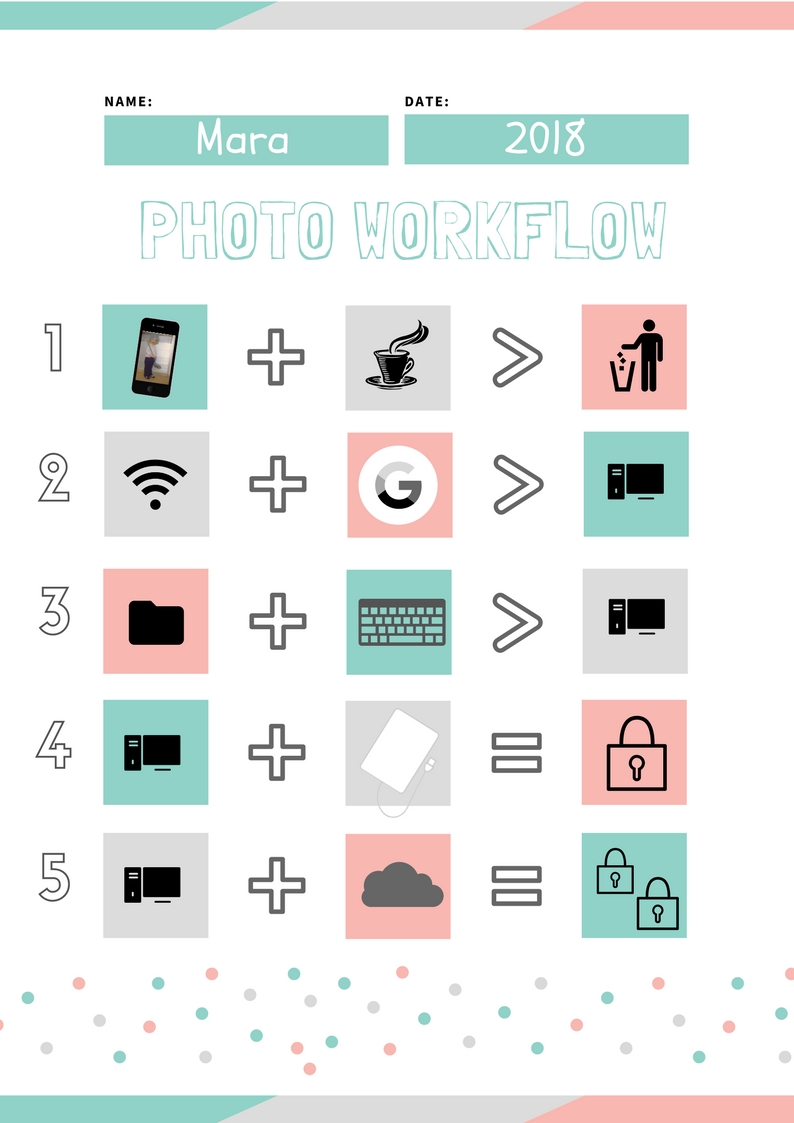
Step 1
I take a photo. 99% of the time now days I take photos on my Sony Xperia smartphone so for the purposes of this workflow I am talking specifically about how I get my photos from my phone to my backup. I usually have a coffee each day. When I have that coffee I intentionally browse my camera roll and DELETE anything I don’t need to keep long term. This saves me time and energy later on in my workflow. There is no need for me to keep last week’s spelling list or tonight dinner recipe in my photo collection long term. So rather than have to tackle this step later on (unessential photos like this build up fast) I stay on top of my quantities on a day to day basis.
Step 2
When I am connected via wifi my phone is set to sync my recently taken photos to Google Photos. This will usually sync each day as I return home. Then, once a month I spend time at my desktop computer downloading from Google Photos to my Digital Photo Hub (DPH). My download should be nice and fast because I took intentional action in Step 1. For me Google Photos acts as a safety net should my phone be lost, broken or stolen. It is not my permanent cloud back up option.
Step 3
Once those image (and video) files are on my computer I then file photos in my manually managed folder structure within my DPH, I observe and purge some more if I happened to have been slacking off in step 1 and then rename the files using a consistent WHEN>WHERE>WHO>WHAT>WHY file naming convention.
Step 4
As part of my monthly backup I copy recently added files to an external hard drive. Again thanks to my earlier quantity control measures this shouldn’t take long.
Step 5
As part of my 3-2-1 backup strategy, I then upload most special V.V.IP files to my Forever cloud backup (the ones I think my descendants will actually want to inherit). I am then free to delete photos from google photos which in turn syncs back and deletes from my phone. Note I do sometimes keep recent images on my phone to use and enjoy but because I do this whole process regularly I am not at risk of losing track of where I am up to and creating duplicates. Because I am regularly deleting from google and my phone I also never run out of storage space either locally on the device or in google cloud.
Download our FREE workflow checklist below or contact us to discuss how we can help you create a photo workflow that works for your unique needs
Have a magical day
Mara


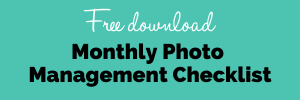
The Filing Fairies | 2 things you can do today, to prepare for your next family photo book creation
Posted at 08:56h, 11 February[…] year is the key to success in this process. You can read more about my photo management workflow in here. Whilst that blog is a few years old and my workflow has changed slightly, the moral of the story […]